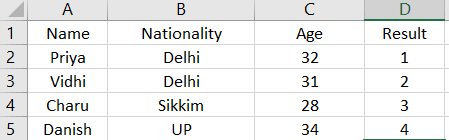EXCEL XMATCH FUNCTION
Excel XMATCH Function Introduction
XMATCH enables us to locate a specific entry inside a data array.
Description of Excel XMATCH Function
Syntax :
=XMATCH(lookup_value,lookup_array,[match_type],[search_type])
Parameters :
- XMATCH looks for the lookup value in the lookup array, beginning with the first cell (unless otherwise provided). Because XMATCH only works with an one row or column, the first cell (unless provided) is either the leftmost cell (when the lookup array is an one row) or the topmost cell (when the lookup array is an one column) (when the lookup array is a single column).
- Excel only provides precise matches when the match type is set to 0. A match type of -1 indicates that the position within the array of the first item is less than or equal to the lookup value, while a matches type of 1 shows that the positioning within the array of the first entry is greater than the lookup value. A match type of 2 allows us to search for partial matches with unknown characters denoted by ‘?’ and unknown strings denoted by ‘*’. By default, the search type is set to 1. A search type of -1 indicates that Excel searches the array in reverse.