EXCEL VARPA FUNCTION
Excel VARPA Function Introduction
The VARPA function in Excel returns the Variance of a given collection of data.
Description of Excel VARPA Function
Syntax :
=VARPA( number1, [number2], … )
Parameters :
- Where the number parameters are values or arrays of values that supply the function with a minimum of two numeric values.
Step By Step Guide of VARPA Function
Example :
The Excel Varpa function was used to compute the variance of the data in cells A1-A4 and A1-A6. Cell B2’s function incorporates the values from cells A5 and A6. The logical value TRUE in cell A5 is interpreted as the value 1 in this situation, whereas the text in cell A6 is treated as the value 0. This is seen in cell B3, where cells A1-A4 and values 1 and 0 provide the same result as the variance calculation for cells A1-A6.
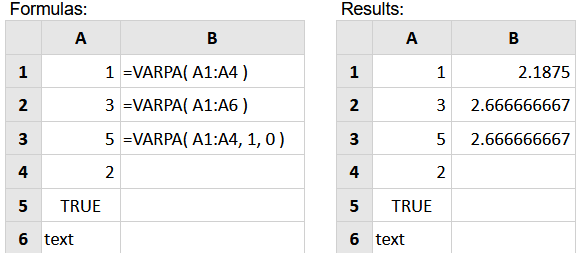
Key Points
It should be noted that in recent versions of Excel (2007 and beyond), you may provide up to 254 number parameters to the Varpa function, but in Excel 2003, you can only pass up to 30 number arguments.
When determining the variance of an entire population, the Varpa function is employed. If your data is only a sample of the population (for example, if your data set captures the individual heights of a sample of UK men), use the Excel Vara function.
- #DIV/0! – Occurs if none of the values sent to the function are numeric.
- #VALUE! – This error occurs if any of the values passed straight to the Varpa function are text values that cannot be read as numbers.



