EXCEL VAR FUNCTION
Excel VAR Function Introduction
The VAR function in Excel returns the sample variance of a given collection of data.
Description of Excel VAR Function
Syntax :
=VAR( number1, [number2], … )
Parameters :
- Where the number parameters give the function with a minimum of two numeric values. Each number argument can be either a single value or a collection of values.
Step By Step Guide of VAR Function
Example :
Assume you wish to know the range of adult male heights in London. It is not feasible to measure the heights of all males, however a sample of the population might be measured.
The sample on the right records the heights (in centimetres) of 3,000 adult males. Cells B3-B1002, D3-D1002, and F3-F1002 hold the measured heights.
The variation of the sample group’s heights is determined in spreadsheet cell H3.
=VAR is the formula for this:( B3:B1002, D3:D1002, F3:F1002 )
The variation of the sample group’s individual heights is determined as 9.261904762 cm, as shown in cell H3.
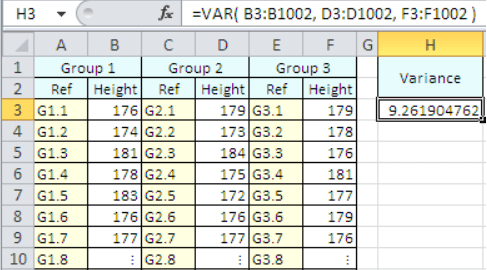
Key Points
- #DIV/0!
– Occurs if the function is given less than two numeric values. - #VALUE! – This error occurs if any of the values passed directly to the Var function are text values that cannot be read as numbers.



