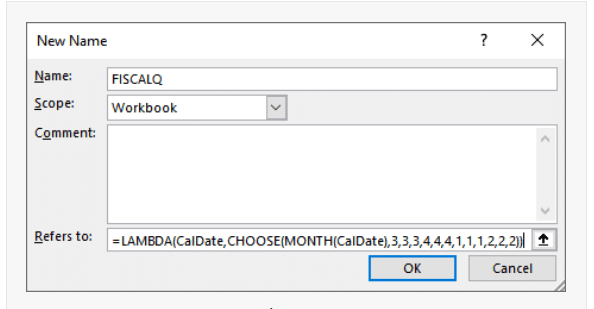EXCEL LAMBDA FUNCTION
Excel LAMBDA Function Introduction
We may utilise the LAMBDA function to construct a custom function that we can use in our formulae. Although we could use the LAMBDA function in any formula in any cell, the function name is created using the Name Manager.
Description of Excel LAMBDA Function
Syntax :
=LAMBDA(parameter, calculation)
Parameters :
- The name of our input value is referred to as a parameter (function argument).
- The calculation is a mathematical phrase that computes the desired outcome.
- We just need to wrap the LAMBDA function around the old formula, then replace the B8 date reference with the new parameter name (CalDate), as seen below:
Step By Step Guide of LAMBDA Function
Example :
We’ll see that the LAMBDA function takes a variable called CalDate as an argument. CalDate is hence the FISCALQ function’s parameter. LAMBDA utilises the CalDate input value in the computation, which is the CHOOSE/MONTH formula in this example. You’ll recall that the MONTH function formerly functioned directly on a cell reference (B8). CalDate was used in place of the direct cell reference. So, LAMBDA is expecting a CalDate input value and then passes that value to the MONTH function.